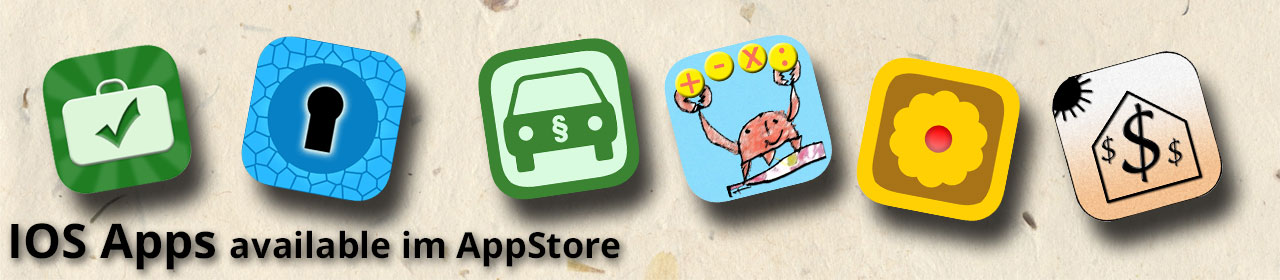OwnControl Manual
auf dem Hauptbildschirm finden Sie oben eine Menüleiste:
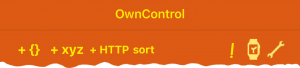
| + {} : | create Particle Function as OwnControl switch |
| + xyz : | create Particle Variablen as query in OwnControl |
| + HTTP : | create out of a HTTP-Get Request a switch in OwnControl |
| sort : | activate sort function |
| ! : | Manual and Privacy Information |
| |
transfer all functions to the Apple Watch |
| |
Settings (Particle Log in, Import- / Export-Function) |
Settings: Login to the Particle Cloud
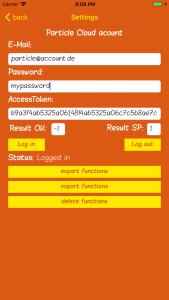
To get started, first open the settings screen with the wrench icon and log in to the Particle Cloud. If you do not have a particle account, you can only use the HTTP function. To the settings screen: Enter your Particle login details such as „Email“ and „Password“. Then press „Log in“. With successful login, you will be automatically redirected to the start screen. Your login data will be saved locally on your device! By „Log out“ your login data will be deleted from the device. The current status will be displayed next to the text Status. Use the switches on the bottom of the screen to access the Import / Export function or delete all functions. In the fields „Result OK“ and „Result SP“ you can define values that will be counted as feedback for a successful action or negative action in an HTTP get request.
+ {} Setting up a particle function:
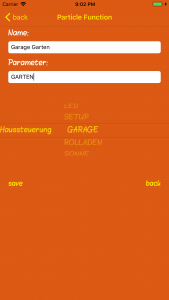 On this screen you set up your particle function. In the Name field you can name your function and in the Parameter field you can specify parameters that will be passed to your Particle Photon function when the function is called. In the dial you will see your Photon devices on the left (if you have several in use) and on the right the available functions will be displayed. Select your desired combination and save your selection with „save“.
On this screen you set up your particle function. In the Name field you can name your function and in the Parameter field you can specify parameters that will be passed to your Particle Photon function when the function is called. In the dial you will see your Photon devices on the left (if you have several in use) and on the right the available functions will be displayed. Select your desired combination and save your selection with „save“.
+ xyz Setting up a particle variable:
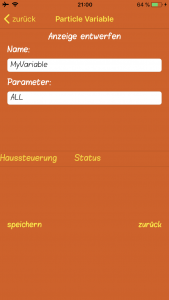 On this screen you set up your variable query. In the Name field, you can name your query, and in the Parameters field, you can specify parameters that are passed to your Particle Photon function when the query is called. In the dial you will see your Photon devices on the left (if you have several in use) and on the right the available functions will be displayed. Select your desired combination and save your selection with „save“.
On this screen you set up your variable query. In the Name field, you can name your query, and in the Parameters field, you can specify parameters that are passed to your Particle Photon function when the query is called. In the dial you will see your Photon devices on the left (if you have several in use) and on the right the available functions will be displayed. Select your desired combination and save your selection with „save“.
+http: Set up an HTTP function
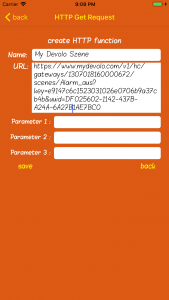 On this screen you set up your HTTP Get Request. In the field Name you can name your HTTP function. In the URL field, enter your Internet link. Furthermore, you can name 3 additional parameters if required.
On this screen you set up your HTTP Get Request. In the field Name you can name your HTTP function. In the URL field, enter your Internet link. Furthermore, you can name 3 additional parameters if required.
Here’s an example of calling a Devolo Home Control Scene Sharing: https://www.mydevolo.com/v1/hc/gateways/1407017270000672/scenes/Licht_aus?key=e9147c9c1512374326b0806b9a37cb4b&uuid=260DD75C-9312-4382-9815-F077E0362188 You can implement this link in Own Control as follows: Option 1: Copy the link into the field URL -> Done Option 2: URL: https: //www.mydevolo.com/v1/hc/gateways/1407017270000672/scenes/Licht_aus Parameter 1: key = e9147c9c1512374326b0806b9a37cb4b Parameter 2: uuid = 260DD75C-9312-4382-9815-F077E0362188 Exit the screen via „save“ to save the function. The HTTP Get function allows you to control all devices that support this functionality.
Import / export function
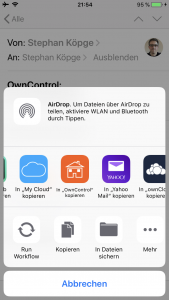
The functions can be accessed via „Settings“. With the export function you can save your functions in a file and send them by e-mail. The file has the extension „.ocf“. To import your functions, send your „.ocf“ file via e-mail. Then select the file on your IOS device and select the function „Copy to Own Control“. Then open Own Control and an info dialog will be displayed. Now open under „Settings“ -> „Import functions“. The file will be displayed in the list. Select a file in the list and the functions will be added to Own Control.