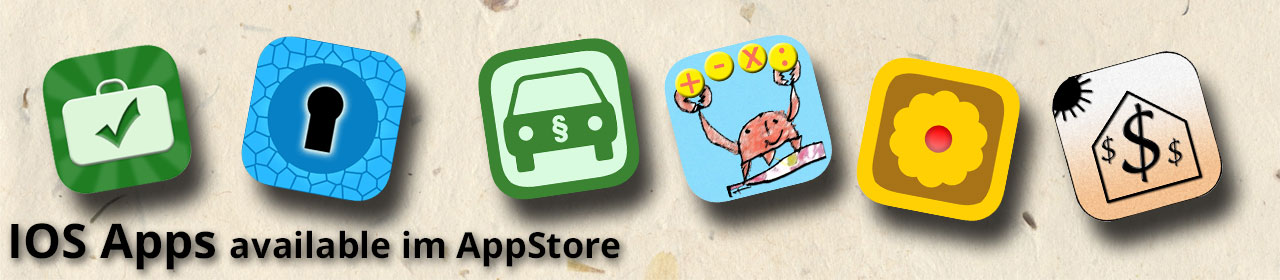1939OBD Manual
Basic operation of the app:
1. Wifi connect to EML 327 interface
2. EML327 Wifi Interface configure for J1939 protocol
3. Use functions
Once the interface has been configured for the J1939 protocol, the configuration is retained as long as the interface is supplied with battery voltage. Before the various functions of the app can be used, the EML 327 interface must be configured for the J1939 protocol, otherwise functions will not be executed and errors will be displayed.
The app connects only after calling the function with the EML327 interface. This is indicated by the green WLAN icon in the upper left corner. A function is ended by returning to the main screen. At the same time the Wifi connection to the interface is disconnected. Not all functions of the app may be supported by the engine control unit, as the range of functions is determined by the engine manufacturer.
The app has the following functions:
| Configuration of EML 327 Interface |
In this view you can create your own configurations. In the current version of the app is already the configuration „J1939“ After calling the page a Wifi connection to the EML 327 is made. If the connection was successful, the wifi symbol in the top left corner turns green. If the symbol is red, there is no Wifi connection and you get an error message. To try to connect again, exit the screen and return to the main menu. Calling the configuration again will attempt to establish a Wifi connection again. If there is a wifi connection press „J1939“. So we prepared the EML327 interface for connection to a 256 kbaud Can Bus network and the J1939 protocol. The status display shows the progress of the configuration. After the interface has been successfully configured you return to the main menu. Here you can now use the different functions of the app. The configuration of the interface is retained as long as the interface is supplied with battery voltage. If the power supply is disconnected you must repeat the configuration. With the „+“ symbol you can create your own configurations. For this you need detailed knowledge of the EML327 commands. An example of resetting the EML 327 interface:
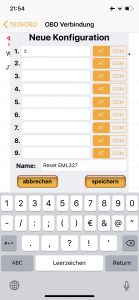
| Show Diagnostic Error Codes |
In this view you can display the active and passive errors of the control unit. When the screen appears you will see the active error codes.
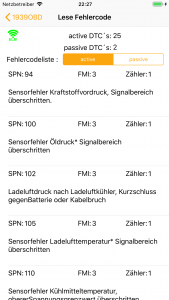
The error codes are displayed in SPN & FMI format. The app displays a description of the error codes. Depending on the manufacturer, the description may differ. If necessary, compare the SPN & FMI numbers with the fault lists of the engine manufacturers.
By pressing "passive" you will see the passive errors (only in the full version).
With a J1939 system, an error automatically becomes passive as soon as the error is corrected or no longer occurs. If sporadic errors occur on your device, they are stored under "passive".
With the app you can look at these error codes .
| Delete Diagnostic Error Codes |
With this function you can delete the passive errors in the control unit. Press on the button „delete errors“. After successful deletion a green tick appears in the symbol.
| Show engine readings |
In this view, the following measured values of the motor are displayed:
- Fuel pressure
- Engine speed
- oil pressure
- rail pressure
- Coolant temperature
The update rate of the values depends on several factors. The measured values are updated with an interval of approx. 1 s.
| DPF Information |
Here you can see the sooth load, ash load, and the time since the last regeneration
| SCR Information |
Here you can see the current DEF dosage, the system pressure and the current status of the SCR system.
| Fuelconsumption Information |
Here you can see the current fuel consumption as well as the total calculated fuel consumption of the control unit.
| Engine running hours information |
Here you can see the engine running hours and the total RPM of the engine.
| Terminalmodus |
In the terminal you can communicate directly with the EML327 interface. Here for appropriate knowledge is necessary.